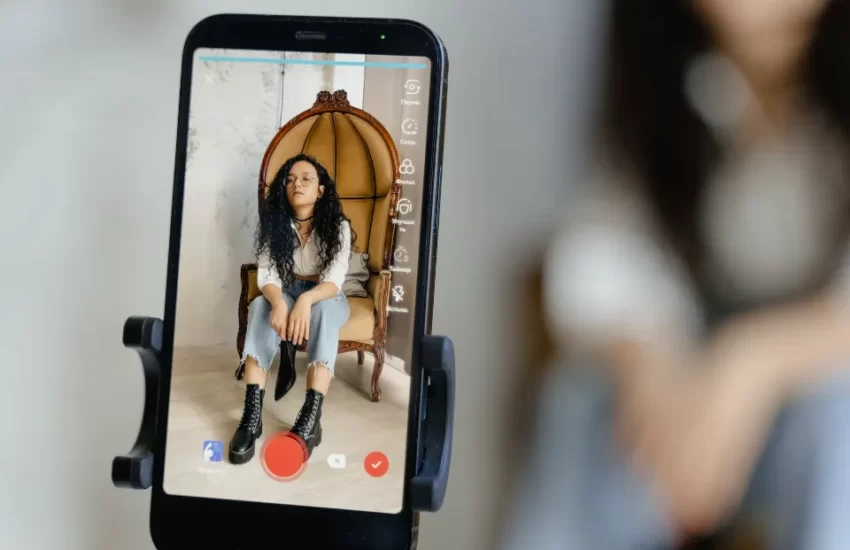Instagram Failed to Send Message: How to Fix It?
In this guide, you’ll learn why Instagram says “Failed to send message” and how to fix it so that you can send DMs again.
- Check If Instagram is Down
- Wait for 24 to 48 Hours
- Update Instagram
- Switch Your Network
- Clear Instagram Cache
- Connect to Another Wi-Fi Network Or Switch to Mobile Data
For many years, Instagram has been one of the main social media platforms people use on a daily basis, uploading photos and videos for their friends, family, and followers to interact with, and keep up to date with everyone else’s content.
But if you frequently use the DM feature, it’s possible that you have occasionally encountered a “failed to send” error that prevented you from sending a message. There were many reports of this issue throughout May on social media, with users baffled about their messages not going through.
Although we think it happens when Instagram’s servers are down, there’s a chance that it’s also a problem with your device. Every action you can take to resolve the problem is listed.
How to Fix “Failed to Send” on Instagram?
To fix “Failed to send” on Instagram, you first need to check if Instagram is down. If so, you’ll have to either wait 24 to 48 hours or update Instagram to the most recent version.
It may be the case that your internet connection is inactive or that your internet speed is too slow. To fix this, you can try switching your network from mobile data to Wireless LAN (and vice versa). Try logging in to a different Wi-Fi network if you’re currently connected to one.
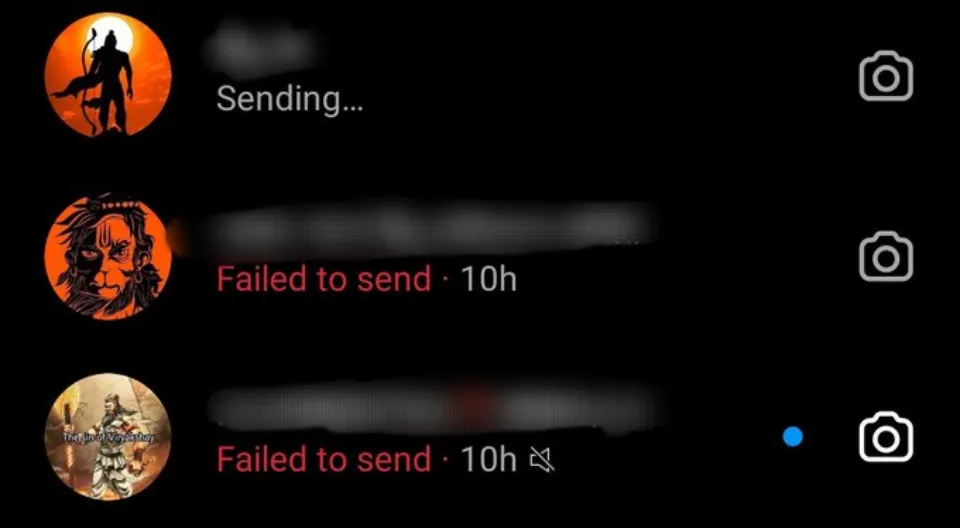
Check If Instagram is Down
Before you try to fix the “Failed to send” error, you need to check if Instagram is down. A high probability exists that DMs are down for everyone, not just you. To check if Instagram is down, you can go to downdetector.com and search for “Instagram”.
Check to see if the graph or the number of reports has increased. A spike in the graph indicates that Instagram is most likely down.
You can also check if Instagram is down on Twitter by searching for “Instagram down” or the issue that you’re facing. To find out if anyone is tweeting about it, look at the most recent and top tweets.
If there are a lot of people tweeting that Instagram is down, it means that it’s probably down. Additionally, you can visit Instagram’s Twitter account to read their tweets and see the most recent retweets.
Wait for 24 to 48 Hours
If you send too many messages on Instagram, you may be temporarily blocked from doing so. Hence, you’ll get the “Failed to send” error message. The block is to mitigate bots, spammers, and automation on the app.
Instagram may temporarily block you from sending Direct Messages if you send too many messages all at once, leading them to believe you are a bot. The temporary block typically lasts for 24 to 48 hours.
Update Instagram
Updates for Instagram frequently include bug fixes, enhancements, or new features. Some updates, however, might contain errors or bugs. A known bug on Instagram is the messaging issue. Users will either fail to send or receive messages and they’ll get the “Failed to send” error.
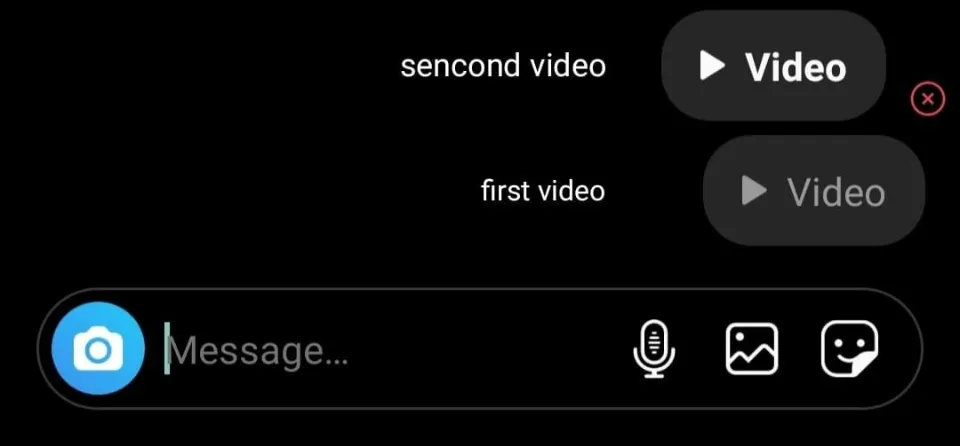
If there’s an update that has a bug, Instagram will release a follow-up update to fix it. Firstly, open the App Store or Google Play Store and search for “Instagram”. Below “What’s New”, check if the update contains bug fixes and performance improvements. If so, you need to update the app, open it, and check if the “Failed to send” error still happens.
You must wait for another update if the error is still occurring.
Switch Your Network
The final method is to switch your network. If your messages fail to send on Instagram, it can be caused by your internet connection, You either don’t have an internet connection or your internet speed is too slow.
It is considered below average if your download speed is less than 30Mbps. You might try changing your network to see if that helps. If you’re connected to a mobile, try switching to a Wi-Fi network
Instead, attempt using your mobile data if you’re connected to a Wi-Fi network. Last but not least, shut down Instagram by force, then restart it to try sending the message.
Clear Instagram Cache
When you open an app, the loading times can go up if the cache is cleared. This is so that a subset of data, such as images and scripts, can be stored in a cache. When an app that you frequently use opens on your phone, it relies on this storage space.
While it does speed up operations and reduce loading times, it can also be a cause of different problems like this. Problems like the Instagram failed to send error may arise as the cache’s data volume rises. Here’s a guide on clearing the cache.
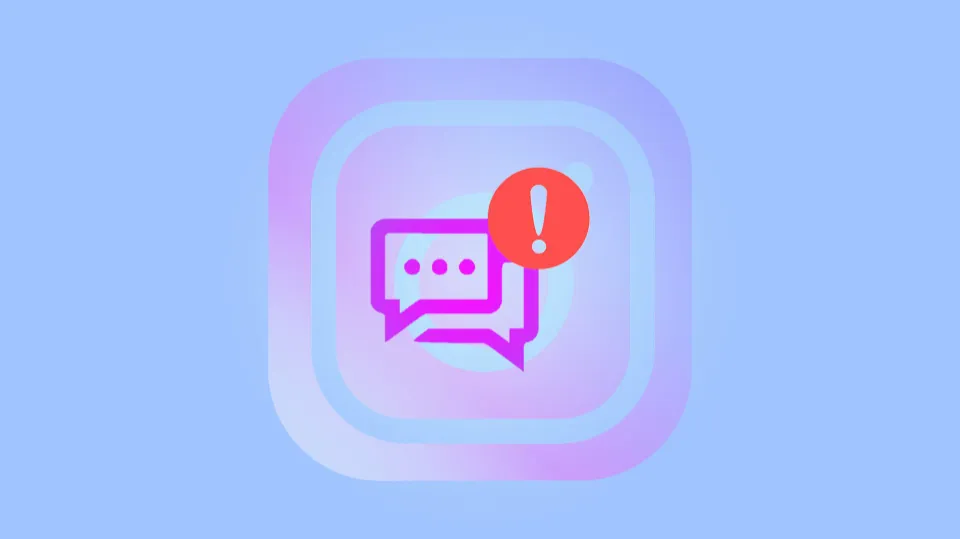
- Enter the app menu from the phone’s settings.
- Tap on Apps.
- Select Manage apps.
- In your search results, tap on Instagram.
- Tap on Clear data and select Clear cache.
Do not select Clear all data as it will uninstall the app from your phone completely. This technique will work just fine for clearing the cache.
Connect to Another Wi-Fi Network Or Switch to Mobile Data
If your home’s internet connection is slow, you may experience errors of this nature. Different internet connection issues can lengthen load times or prevent DMs from being sent. When that happens, switching to a different Wi-Fi or using your mobile data plan can be helpful.
- Open the navigation bar by swiping downward.
- Tap on Wi-Fi to turn it off.
- Tap on Mobile data to turn it on.
Why Does Instagram Say Failed to Send?
Instagram says “Failed to send” either because of a bug on the app or Instagram is down. You must wait until Instagram releases a new update to address any bugs in the app. If Instagram is down, you need to wait for 24 to 48 hours for it to be back up.
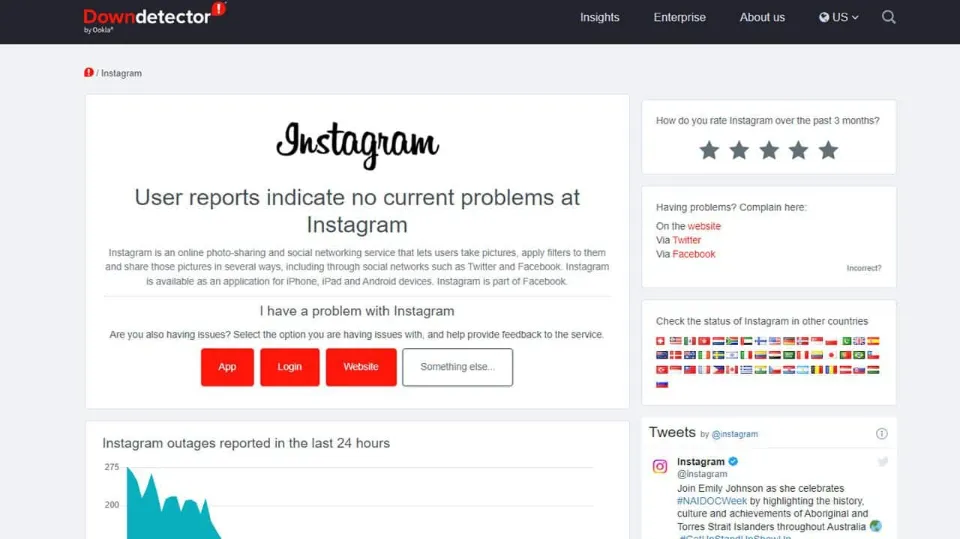
You occasionally might not have an internet connection or have a slow internet connection. Many Instagram users went to Twitter to complain about the “Failed to send” error.
- Here’s what @kureel_rohit tweeted, “I’m facing an issue with sending messages on Instagram. It loads slowly then it says that it failed to send”.
- Here’s a tweet by @julieh27, “I can’t message anyone via Direct Message. I’ve already tried logging out and in of the app and updating it”.
It seems that Instagram is down, which is why the messaging function did not function as intended.
Did Instagram Block Me from Messaging?
You may not be able to message anyone else on Instagram because you have sent too many messages. In the help section, Instagram states that it puts this limit in place to prevent people from getting spam. The app will initially alert you if you’re getting close to that limit. But if you keep sending messages, you won’t be able to send any more.
Despite the fact that Instagram doesn’t specify how long a user will be restricted from sending messages if they have sent too many, some sources claim the restriction could last anywhere between two hours and two weeks.
However, if a notification appears on your screen informing you that you have been prohibited from performing a particular action, typically a time frame will be provided.
You can report the issue by shaking your phone if you learn that Instagram has blocked you from messaging and you don’t believe that Instagram should have done that. If you enable this setting, the app will automatically take a screenshot and ask you to send them a message explaining what went wrong.
If you don’t have this setting activated, head to your profile, and under “Settings,” select “Help.” From there, choose “Report a Problem” and follow the prompts to message the app about the issue you’re having.
Conclusion: Instagram Failed to Send Message
After trying all of the aforementioned fixes, if the problem still exists, Instagram is to blame. It can be challenging to tell whether an Instagram bug is specific to your device or affects Instagram as a whole. It’s less likely that you will be able to resolve the problem on your own if it affects a lot of people.
The only option we have in that situation is to wait for a fresh update. Although it is very frustrating to not be able to message other users, you can still communicate with your friends and family using Telegram or WhatsApp.
You Might Also Like:
- What is a Public Figure on Instagram? How to Become?

- How to See If Someone Has Multiple Instagram Accounts? 4 Ways

- Why Won’t Instagram Let Me See My Followers? Reasons

- Why Can’t I Post on My Instagram Story? Reasons & Solutions

- Instagram Failed to Send Message: How to Fix It?

- How to See Recent Followers on Instagram in 2023?