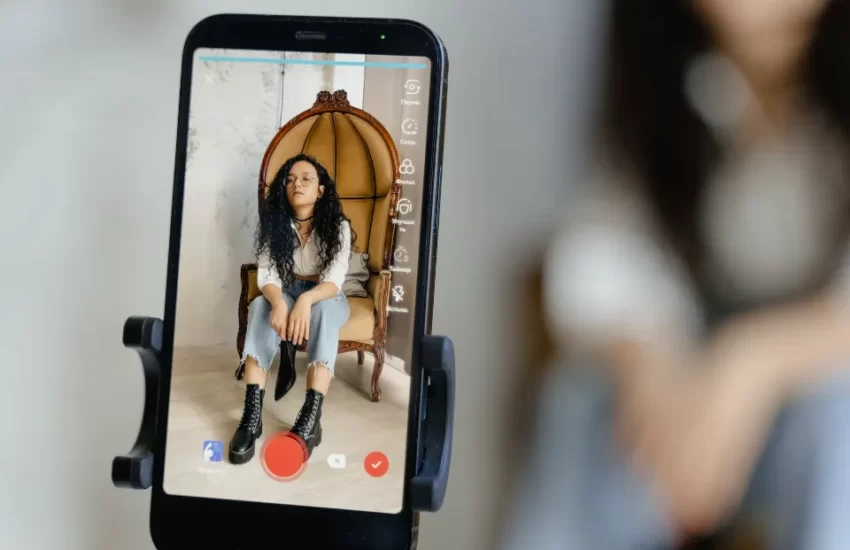Instagram “Add Yours” Not Working: Try These 10 Fixes
The “Add Yours” sticker is yet another notable addition to Instagram’s ongoing work on story features that will make it more interactive. Your followers can share their own stories with you by using the “Add Yours” sticker. However, a number of users are reporting that the Add Yours sticker is missing from the app.
If you are still utilizing an old version of the Instagram App, this feature might not be available since it was just recently released. For users with professional accounts, it might not function properly.
Don’t be concerned if you are experiencing a similar issue. The actions you should take to enable this feature on your iPhone are listed below. The app may be out-of-date, have bugs, or not be accessible in your country, depending on the nature of the problem. To solve the problem, continue reading!
What Exactly Is “Add Yours” Sticker On Instagram?
When you try to add a sticker to an Instagram story that you have just created, a new “Add Yours” option will appear in the sticker gallery. Your followers can now add their stories to your original one using this new sticker. Building a chain of stories on top of your Instagram story is the idea behind the sticker.
Even influencers who want to engage their audience in Instagram stories can benefit from the feature for personal branding purposes. To be completely honest, it’s a fun way to develop a series of stories with your followers and friends.
For instance, you could write a story about your favorite book, and your followers could add their own favorites to it by using the “Add Yours” sticker. You would want to add your story to someone else’s in a similar way.
Why Does The Add Yours Sticker Not Work On Instagram?
Occasionally, Add Yours sticker errors are brought on by unidentified Instagram bugs. If you use Instagram on a bad network, it might also not work. In addition, there may be other important causes. Find it out below.
- Geographical Restriction: Instagram stated that certain European and Japanese countries might not have access to the feature. Because of this geographic limitation, Add Yours Sticker may not function in your area.
- Not Updated Instagram App: It won’t show up on your profile if you use the out-of-date version of Instagram because Add Yours sticker is a new feature.
- Trouble Navigating the Feature: When you use it improperly, that could also be a contributing factor. For those who are new to Instagram and aren’t familiar with its features, using the feature might be challenging.
- An Issue With Your Account: There are times when a feature works flawlessly on a friend’s account but not on yours. Additionally, a lot of Instagram users have mentioned that they could use it on one account but not on another. So, there may be a problem with your account.
- Mobile-Feature Only: If you try to use the feature on your desktop, it might not function. Instagram has an integrated feature called Add Yours Sticker. Add Your Story is only available through mobile apps.
How Do I Fix Instagram’s Add Yours Sticker Not Working?
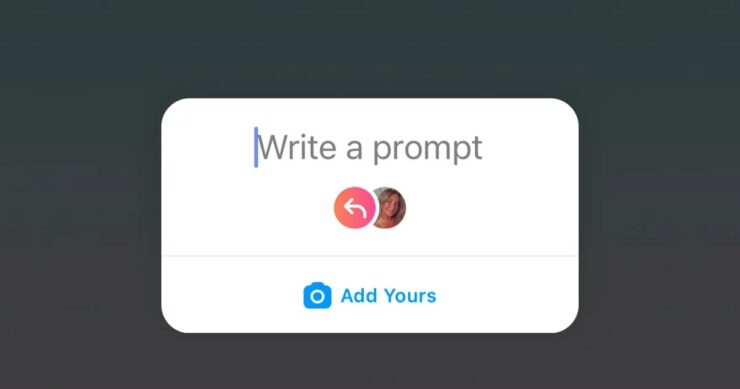
Update Instagram App
Updates for Instagram are frequently released in order to fix bugs and add new features. To download and install any Instagram app updates, you should first check the Google Play Store or Apple App Store.
Open Instagram and start a story once you have updated the application. Check to see if “Add Yours” appears when you tap on a sticker near the top.
Log Out And Login Again
Immediately following the app’s update, the “Add Yours” sticker might not show up. You can log out of your account and sign back in with the same information.
- Step 1: Open Instagram on your iPhone or Android device.
- Step 2: In the bottom section, click the Accounts tab.
- Step 3: Go to Settings by choosing the hamburger menu up top.
- Step 4: To log out of your current account, scroll down.
Check to see if the Add Yours sticker works by logging in with the same Instagram account information.
Switch From Professional To Personal Account
‘For Instagram business accounts, the Add Yours sticker might not have been available. You should try again after switching from your business to your personal account. Here’s how.
- Step 1: Open the Instagram app, then select the Accounts tab.
- Step 2: Open Settings by clicking the hamburger menu at the top.
- Step 3: Tap on Account.
- Step 4: The switch to a personal account can be found by scrolling down and tapping it.
Restart Your iPhone
One action that can resolve many problems is restarting your iPhone. To restart your iPhone, just make sure to wait a while. Restarting causes a soft data reset and may resolve any bugs you are experiencing. You can read our guide on how to restart an iPhone to learn more, as procedures vary for various iPhone models.
Use VPN
While the “Add Yours” sticker has been out for a while now, it is possible that this feature is not yet available in your country. Your best option would be to use a VPN service because the chances are small but it is still possible.
Reinstall Instagram
Reinstalling the application is the next step if updating it didn’t solve the problem. To reinstall Instagram,
- Long-press Instagram and select Remove App.
- Select Delete App in the dialogue box.
- In the next pop-up, select Delete.
Check If It Is Available In Your Country
Add Yours sticker has geographical restrictions for some regions. Checking to see if it works in your nation is the first step in solving the problem. If no users have access to this feature, Instagram hasn’t yet made it available.
Check Instagram Community
When Instagram’s internal servers are having problems, Add Yours occasionally won’t function. If a problem is found, it might be undergoing maintenance. So, check @instagram to see if a statement has been made about the issue. If other Instagram users are having the same problem, you can find out.
Join Instagram Beta
You can test out the “Add Yours” sticker and get a sneak preview of all the upcoming new features on Instagram by signing up for the beta program.
On an Android device, go to the Instagram page in the Google Play Store and click the Join button underneath the “Join the beta” banner.
Use Another Account
Switch to another account is your last resort if none of the aforementioned actions were successful for you. There might be a problem with your account; if so, opening a new account entirely might help.
If you have more than one Instagram account, you can switch to another one to see if the feature is accessible there. This problem, which was later resolved, initially affected a lot of people who had two accounts.
How To Add “Add Yours” Stickers In Your Stories?
- Tap the + icon at the top right corner or swipe left from Instagram’s home screen.
- Click an image or select a picture from Recent images.
- Now, tap the Add Sticker icon at the top right.
- Select Add Yours sticker and caption it.
This can now be added to your story.