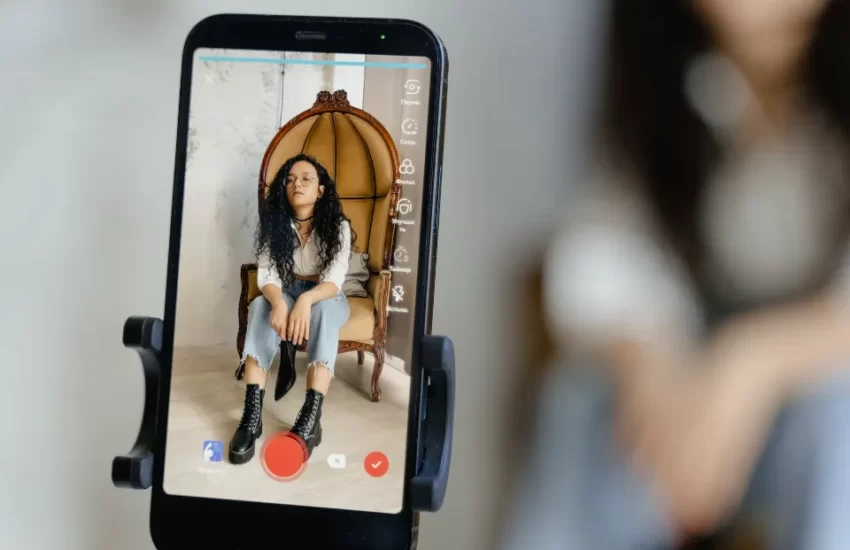How To Reset Youtube Recommendations? Step-By-Step
Here’s how to reset, enhance, and remove YouTube’s recommendation settings to see videos across the service that are more pertinent to your interests.
The algorithms used by YouTube are well known for occasionally promoting odd videos to the front page. Users do, however, also receive videos that have been specially chosen for them and are tailored to their interests. Others enjoy recommendations to give them access to more content, while some people don’t want them.
Google’s algorithms on YouTube keep track of the videos you watch as well as your past Google searches. By deleting your watch and search histories, you can modify these algorithms. Although this is the case, YouTube recommendations may still not be precise or relevant to your interests. By setting the engagement variables to zero, you can resolve this issue.
Why Does YouTube Recommend Us Irrelevant Contents?
If you give the wrong signal to YouTube’s algorithm, it might not provide reliable recommendations. This can happen because of the following reasons:
- You won’t find anything interesting if you just randomly search or click on videos.
- if you let YouTube play automatically.
- You’re not interested in a video if you share it or leave a comment on it.
- if you take a look at random Shorts videos.
- If you have subscribed to a certain channel
What Determines Your Youtube Recommendations?
It’s important to understand how YouTube generates these suggestions before looking at how to reset or modify YouTube recommendations. These consist of the channels you’re subscribed to, your search history, and your watch history. Recommendations can also be influenced by more general variables like your location and the time of day.
The general idea that YouTube will show you more of whatever it thinks you’ll like is illustrated by this. In order to continue earning money from advertisements, YouTube wants you to watch videos for as long as possible.
It uses the data it has on you to accomplish this, presuming you are signed into your Google account (which is covered in the steps below). However, YouTube uses cookies to remember your preferences even if you are not signed in.
Remember that there are different levels of recommended videos. When you have a video open, you’ll see suggested videos to the right of the player on the YouTube homepage, which combines what it thinks you’re into with other content.
These are connected to what you’re watching, so if you have a music playlist up, another video with music from that genre will probably be the first suggestion.
How To Reset Youtube RecommendationsOn My iPhone?
When you’re on the home screen of YouTube, the site’s main method for suggesting videos is used. The algorithm uses information about your YouTube search history to present videos you might find interesting.
Your watch time, clicks, and shares are additional ways for YouTube to determine your level of interest. The algorithm will know you liked a video if you watch it through to the end. Similar videos can be found after clicking on, for instance, funny pet videos, demonstrating how similar clicks are as well.
Although your YouTube history, which includes the search terms you enter and the videos you’ve watched, continues to be the main method, it is still available. So that the algorithm can start over, you must delete all of that data in order to reset your recommendations. The videos that appear will better reflect your interests if you do this.
Here’s how to delete your YouTube History:
- Launch the YouTube application on your iPhone.
- Go to the top-right corner and click your profile.
- Tap on “Settings.”
- Look for “The past and privacy.”
- Select “Clear Search History.”
Occasionally, but infrequently, the app fails to recognize these changes. In order to delete old data, it is also possible to set up automatic deletions of YouTube History. By doing this, you can keep your recommendations current and more relevant to your current interests.
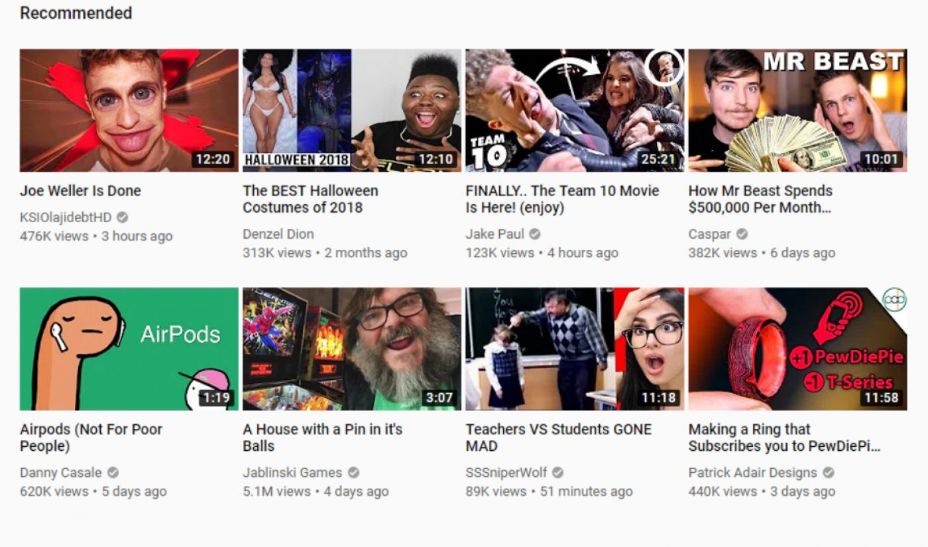
How To Reset Youtube Recommendations On Android?
You can perform the same actions as described above because both YouTube mobile versions operate identically. On an Android phone, you can pause your history just like you could on an iPhone.
To reset your YouTube recommendations on your Android phone, follow these instructions.
- Activate the YouTube app.
- Select your profile picture by tapping on it in the top right corner.
- Pick “Settings.”
- Look for “The past and privacy.”
- Select “Clear Search History.”
How To Reset Youtube Recommendations On A Computer?
A PC makes menu navigation much simpler and makes it simple to reset recommendations. Surprisingly, the procedures are the same as on mobile devices. This choice demonstrates Google’s commitment to giving users a familiar experience across all popular devices.
Here’s how to remove your search and viewing history.
- Launch a new tab in your web browser and open YouTube.
- In the top-right corner, click on your profile photo.
- Select “Your Data On YouTube.”
- Scroll down and locate “History of YouTube searches.”
- Click “Control Your YouTube Search History.”
- Choose “Delete” under “Search Your Activity.”
- Choose “All Time” or another setting.
- For your watch history, repeat steps 5 through 7.
- Hold off until the procedure is finished.
How To Reset Youtube Recommendations On A Smart TV?
Given that televisions use a similar version of YouTube, the instructions below also apply to them. Users of gaming consoles can also use these procedures.
- On your smart TV, launch the YouTube application.
- To get to your profile picture, use the remote control or game controller.
- Select “Clear Search History.”
- the YouTube watch history, again.
How To Remove Youtube Recommendations?
There are four ways you can remove YouTube history:
- First, if certain previously watched videos have subjects you’re no longer interested in, remove individual videos from your watch history. Your YouTube recommendations won’t be relevant to those topics after doing this.
- Removing individual searches from your search history will also reduce the chance those subjects will become part of future recommendations.
- If you currently don’t want to see recommendations but might in the future, you can pause history in the YouTube recommendations that are disabled by YouTube. At any time, you can resume.
- The most radical option is to clear your YouTube history. Your recommendations will be fresh after clearing your account’s entire watch and search history.
How Can I Get Better YouTube Recommendations?
You can put a few suggestions into practice to stop receiving bad recommendations on YouTube in the future.
To start, you can tell YouTube you’re not interested in a recommendation if you see one you don’t like. Just click the three-dot menu on a video and hit Not interested to tell YouTube your disinterest in that subject. You can also click the Don’t recommend channel if you want to avoid all recommendations from that uploader.
Next, keep in mind that you have options if you decide to watch a few videos that are not typically your cup of tea. On the YouTube History page mentioned earlier, you can click the X button next to any video to remove it from your history. In YouTube’s search bar, click Remove next to an item to erase it. These make it simple to manually delete a video without having to clear out months’ worth of history.
Use a private browsing window to access YouTube without logging into your account if you don’t want specific videos you’re watching to affect your recommendations. the YouTube application for TVs, gaming systems, etc. has a similar guest mode.
Despite the fact that it may seem obvious, you should reserve your YouTube account solely for yourself. Allowing someone else to use your account to watch YouTube will send conflicting messages about what you enjoy, which will lead to inconsistent recommendations.
Anybody using your account right now should be asked to switch to their own. To get around this issue, it’s simple to sign into a different account on non-web platforms like the YouTube app for smart TVs.
Finally, keep watching YouTube videos that you find interesting. The service can give you better recommendations if you give it more details about your preferences.