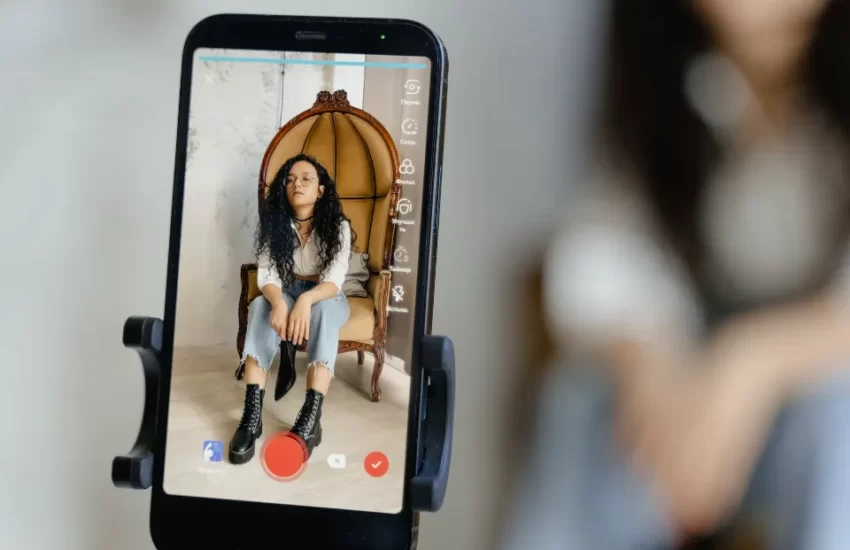How to Make a Community Post on Youtube? Definitive Guide
Here’s how to make a community post on your YouTube channel using the desktop or mobile versions of the website, if that option is available to you.
In addition to offering creators a way to connect with their audience through videos, YouTube has started allowing some of them to do so directly through Community posts.
Through polls, GIFs, text, images, and videos in community posts, users can engage with their viewers on YouTube. Can you picture updating your followers via a feed similar to your Facebook page? This selection can be made under the Community tab.
Let’s learn how to create community posts on YouTube in this blog post to increase views of YouTube videos.
How to Make a Community Post on YouTube Using a Computer?
- If necessary, open YouTube on your Mac or PC and log in.
- Click the “Upload” button, the video camera icon, at the top-right side of the screen and select “Create a post.” Further Reading: Why Doesn’t Youtube Show The Upload Date?
- In the text box, type or paste your message and, if desired, include an image, GIF, or video.
- You can create a video, poll, image, or post; just decide which type you want to use.
- Select “Post.”
You will now be able to see your Community posts under the “Community” tab of your channel page. You can also watch this video:
How to Make a Community Post on YouTube Using a Mobile Device?
The process for creating a Community post is the same whether you have an iPhone or an Android:
- Launch the YouTube app on your Android or iPhone.
- Tap “Create” — the icon looks like a video camera icon.
- Select “Post.”
- Fill out the textbox with your post and any additional media you want to attach.
- Choose the type of post you want to write.
- Tap “Post.”
Things to Consider in the YouTube Community
Do you desire to share articles on your community tab? Check out these specifications to take into account.
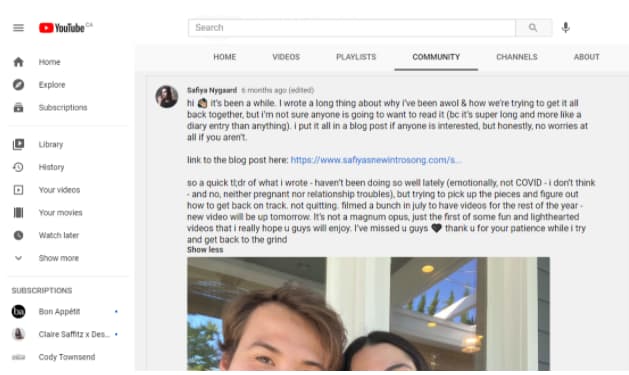
- In each post, you can share up to 5 images or GIFs. The size must be 16 MB maximum, in JPG, PNG, GIF, or WEBP format: YouTube recommends using a 1:1 aspect ratio to display the post properly. Further Reading: How To Reset Youtube Recommendations?
- Like any other social network, in YouTube posts, you can mention other channels by adding the ‘@’ symbol and the channel name: the mentioned channel will receive a notification of your update.
- In polls, you have up to 5 options with 65 characters each. You cannot include an image or a video when creating a poll.
- If you want to edit or delete a post, you can do it from the History section, in the left column, and then select ‘Community.’
- You require 500 subscribers to unlock the Community section. This option, however, is not available if the YouTube channel was made with kids in mind or if you are using a supervised account.
How to Publish on YouTube Community?
You can share news about your channel, brand, and other social media platforms in the YouTube Community tab found within your channel.
The timeline on Twitter, LinkedIn, or Facebook is comparable to this section. Here is how:
- Sign in to YouTube and go to your channel. Your profile picture icon is located in the upper right corner.
- Inside your channel, go to ‘Between “Playlists” and “Channels,” there is a “Community.”‘
- Write the content of your post: add links, emojis... whatever you need to share your update. You can also create polls with up to 5 options or image polls with 4 pictures.
- You can include up to 5 images or GIFs, playlists, videos retrieved from the URL, in-motion searching for the video, or adding a video of your own.
- Once you finish setting up your post, you can share it at the moment or schedule the post for later.
- Done!
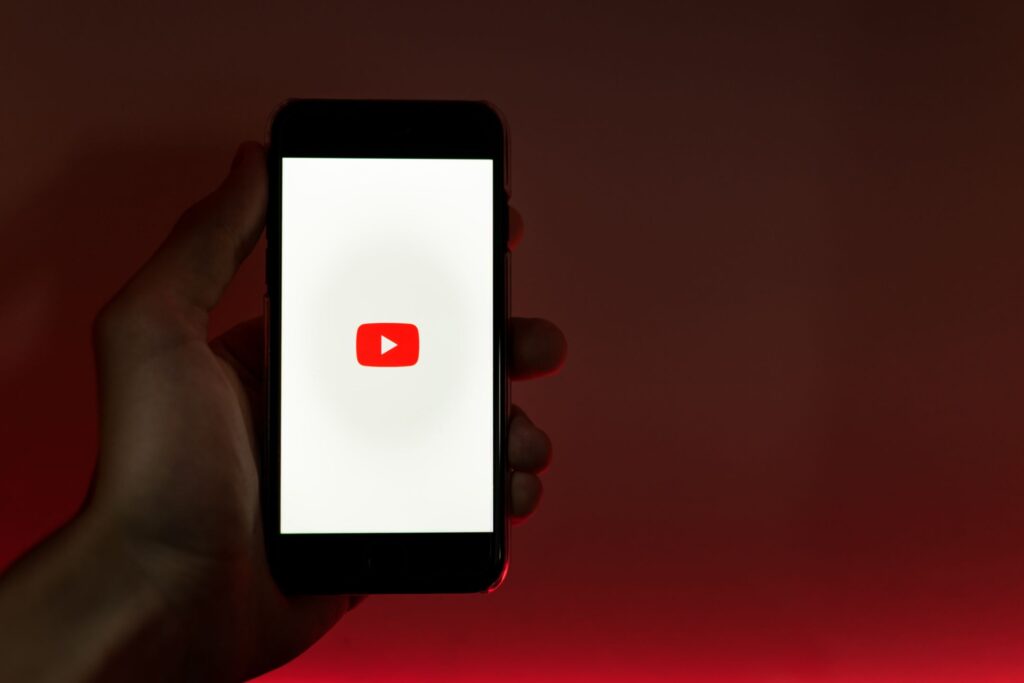
Another option to publish on YouTube Community:
- In your YouTube channel, click on the ‘Create’ button:
- Click on the third option: ‘Create new post.’
- To add your post, simply follow the directions above.
What to Publish on YouTube Community?
You might have noticed from reading the post that tweets and Facebook status updates are similar to what is posted on YouTube Community.
What can you add to your section?
- Not only on YouTube but also on other social media, promote your upcoming live events or shows. Remember that you can add clickable external links.
- Add your latest video to share it with those subscribers who haven’t received the notification or haven’t heard about your new content.
- Share your other social profiles to encourage subscribers to follow you on these other platforms and grow your personal brand.
- Use polls to get feedback from your subscribers and visitors to your channel: it’s a way to measure if they like what you share.
- Generate debate to create interactions in your community, mention other Participants including YouTubers, etc.
As you can see, you have many options to share content on the YouTube Community, take advantage of it, and give your channel a boost.
Conclusion: Make a Community Post on YouTube
You can now make polls to compare and evaluate your own YouTube videos now that you understand how to make community posts on YouTube. Once more, this will help you understand the expectations of your audience.
Please leave your feedback in the section below if you are having trouble creating a community post on YouTube.
FAQs
Where is the YouTube Community Tab?
On the Community tab of your channel and in the Content section of YouTube Studio, you can find your Community postings.
How to Enable the YouTube Community Tab?
Access to the YouTube Community Tab requires 1000 followers. Once you meet the requirements, it typically takes one or two weeks before the community tab appears on your YouTube channel.