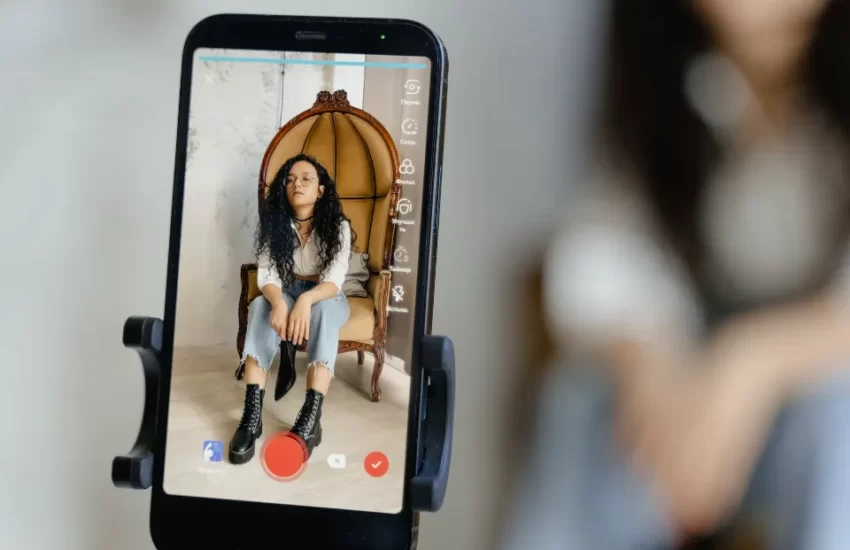How to Edit the Duration of Photos on TikTok on My Phone? 5 Methods
We’ll share a step-by-step tutorial on how to adjust a photo’s length on TikTok on a phone in various ways.
In addition to the brief video, TikTok also gives its users the option to make attractive slideshows as an additional content option. However, you’ll need to learn how to edit the duration of photos on TikTok on a phone in order to create a slideshow that is fluid and complements the background music.
Prior to moving on to the next photo, it typically needs 2.5 seconds to process each image. You can still modify the length of each photo if you want to create a longer slideshow.
You’ve arrived at the ideal place if you’d like to learn more about editing photos on TikTok.
Method 1: Edit the Duration of Photos Within the TikTok App
Here are some quick instructions for changing the length of photos in the TikTok app on your smartphone.
- Step 1. Open the TikTok App
- Step 2. Go to the “Plus” Icon and Tap Add Sound
- Step 3. Select Sound from the TikTok Library
- Step 4. Go to Upload
- Step 5. Select Photos
- Step 6. Add Any Video
- Step 7. Tap Adjust Clips
- Step 8. Delete Video
- Step 9. Go to the Default Option
- Step 10. Tap Image and Change the Time
- Step 11. Tap Tick Icon
- Step 11. Save the Video
Step 1. Open the TikTok App
Hit the TikTok icon from your mobile device to open the You occasionally need to log into your account on the TikTok app. Make sure you are logged into your TikTok account.
Step 2. Go to the “Plus” Icon and Tap Add Sound
The Home, Friends, Plus icon, Inbox, and Profile are all located in the Home section at the bottom. Go to the “Plus” icon from the bottom. Tap “Add sound” from the top-mid of your mobile screen.
Step 3. Select Sound from the TikTok Library
On the screen, you’ll see the Sound section, which also includes the Discover, Favorites, Playlist, and Fashion options. Any area of the TikTok library’s sound selection is available to you. Tap sound to add to your TikTok slideshow.
Step 4. Go to Upload
The Effects, Shooting, and Upload options appear at the bottom of the screen after you choose the sound. Tap “Upload” to choose pictures and videos to add to the TikTok slideshow.
Step 5. Select Photos
When you go to the Upload, you will see All, Videos, and Photos sections from your camera roll “Gallery.” Go to the Photos section and select photos for the TikTok slideshow video.
Step 6. Add Any Video
The photos on TikTok cannot be adjusted by simply adding more photos to your slideshow video. A minimum of one video should be added to the slideshow while choosing the photos.
Go to the Videos section and pick any video from your device gallery “Camera roll.” Tap the net button after choosing your photos and video to continue and change the image length.
Step 7. Tap Adjust Clips
Your TikTok video and photos will play on the screen along with the sound you selected. On your screen’s right side, you will now notice the Adjust clips option. Tap on the Adjust clips to change the length of the picture.
Step 8. Delete Video
When you hit the Adjust clips option, you will see all the photos and videos below “Sound Sync.”
Ensure that you remove the previously added video from the TikTok slideshow before saving it, as doing so will prevent you from being able to delete it. To delete the video, tap on the video from the edit bar and tap on the Delete “Trash” icon and confirm to “DELETE” the video.
Step 9. Go to the Default Option
When you have deleted the video from the slideshow video, go to the “Default” option from the bottom-mid. Each image you have added to the TikTok slideshow video will now be displayed for 3.0 seconds.
Step 10. Tap Image and Change the Time
Tap on the image below the “Soun Sync” and “Default” options.
You must tap on each of the mages to change each image’s time individually because you cannot change all of the image times at once. You can increase or decrease the length of the photo according to the sound and effect.
Step 11. Tap Tick Icon
To save the changed time length of the photos, tap on the Tick icon after increasing or decreasing the length of the picture. The Tick icon is located in the lower right corner of mobile devices.
Step 11. Save the Video
Once the photo’s length has been altered, check the slideshow’s audio and video on the modified screen. When you confirm to make a change, tap on the Save button from the top-right to save the adjusted video.
You can now publish your TikTok slideshow video on your TikTok account. The video can still have filters and effects added before being posted.
This video can also teach you how to edit the duration of photos on TikTok:
Method 2: Set the Duration of Photos on TikTok With the Green Screen Effect
The Green Screen effect can be used to control the length of each photo on TikTok on your phone in addition to the Adjust Clip feature for doing so.
Learn how to adjust the length of each photo on TikTok on your phone using the steps listed below.
- Step 1: Open TikTok on your phone and click the “+” icon to start making a video like normal
- Step 2: Find the Green Screen effect by searching or by going to the Effects menu in the bottom left.
- Step 3: You can choose any photos you want after choosing the Green Screen effect by simply switching through and selecting the desired images.
- Step 4: Hold down the record button to start recording your image on the screen, and let it run for however long you’d like. (Making sure there is nothing or no face in the camera’s field of view is necessary because doing so will cause those visuals to appear in the foreground of the image.
- Step 5: Just return to the Effect, select a new image, and then record it again after you’ve released it and tried to add another image.
To get to or complete adding all the photons and making them the desired length in the slideshow video on TikTok on your phone, just repeat the steps. After editing your photo slideshow, you can publish it by selecting the Next button.
Method 3: Change TikTok Photo Duration Via a Third-party TikTok Editor
As we’ve previously stated, there isn’t a direct way to change how long each TikTok photo lasts, and the indirect method we’ve shared for timing photos on your phone may be challenging for beginners.
In this case, we advise using a third-party TikTok video editor, such as FlexClip, as an alternative method to quickly and efficiently edit and modify the duration of photos for the TikTok slideshow.
You can use FlexClip’s adaptable editing tools to change the length of the photos, and you can use its stunning effects to improve the TikTok app’s slideshow videos.
We’ll explain how to use the FlexClip online tool to quickly change the duration of a TikTok photo in the tutorial that follows.
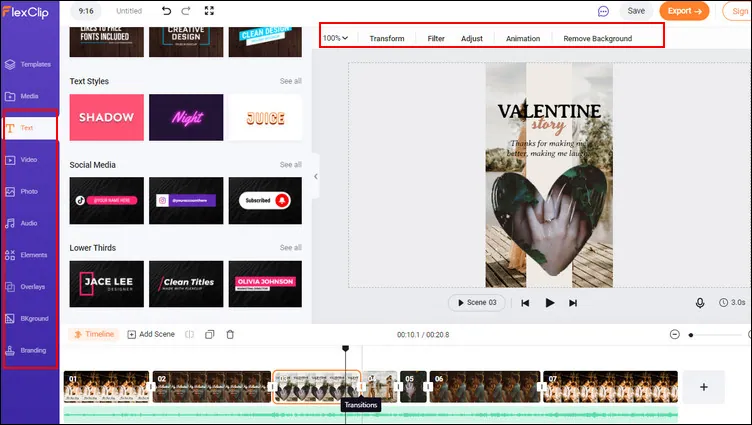
- In the media section, upload all of your pictures. Never mind that FlexClip is a web-based video editor intended for computers because you can upload files from your phone by simply scanning a QR code.
- Make sure you’ve chosen the appropriate 9:16 aspect ratio for your TikTok slideshow. Then, select all of your photos from the media section and click the Add Scene button to add them to the Timeline.
- The time of those photos is set to 3 seconds by default, but you can change this using the Duration button, or you can simply go to the Timeline and drag and drop the photos to the desired duration.
- (Optional) After determining the length of each photo, you can add transitions, text, music, filters, shapes, and more to liven up the final photo slideshow for your TikTok.
- When everything is ready, you can download it to your phone, save it to Dropbox, and share it on TikTok. Alternatively, you could download it to your computer and upload it straight to TikTok.
Method 4: Edit Duration of Photos on TikTok Via Templates
Are you still dissatisfied even after mastering all the tips and tricks for editing your TikTok duration photos? Do you want a video with all those fancy cuts where the images pan left and right? Then your problem has a very quick fix.
Making those intricate edits is not difficult, despite the fact that changing a picture’s timing is challenging. On TikTok, there are currently 67 different templates available for you to select from. Therefore, you can be sure to find the right one.
Follow these steps to choose the Templates you need;
- Open TikTok: On your phone, launch the TikTok app.
- Click the (+) Button: Click the (+) button in the center of your screen after starting TikTok.
- Click ‘Templates’: Sliding left will bring you to “Templates” at the bottom of the screen.’
- Upload Photos: Select the photos using the template by tapping “Upload photos,” then click “OK.”‘
- Upload Your Video: Take pleasure in your edited final product. The time you spent on them wasn’t even necessary. Post your video after writing a bio and adding hashtags.
Method 5: Edit Duration of Photos on TikTok on Phone Using FlexClip
The use of FlexClip is another method for modifying the length of your photo. We’ll skip ahead to the instructions for using this source to modify the length of photos on TikTok.
- Go to flexclip.com by opening the browser.
- Tap Tools, and find Slideshow Maker.
- Look through your gallery of pictures after that.
- Add as many as you want, then press Next.
- Select a template from the library now.
- On each photo, click the time icon and adjust the bar to make it appear longer or shorter in a period.
- Add transitions or any other editing features, such as music, text, etc.
- Hit Export.
- Lastly, upload to TikTok.
Conclusion: Edit the Duration of Your Photos on TikTok
That’s all there is to it when it comes to editing the length of photos on TikTok on a phone. If you think this article is helpful, don’t forget to share it on social media.
TikTok is a fun app with lots of clever humor for those who want more attention, to sum it up. We hope that by using all of these suggestions, you can make your videos stand out. You can enhance the caliber of the videos you post using each of the apps I’ve just mentioned.
You Might Also Like: