How To Change Timezone On Facebook: 4 Easy Methods
A reminder is helpful when organizing events or activities. The good news is that Facebook’s app and website both permit event planning. On the downside, you might frequently discover that the timezone on your Facebook event is incorrect, causing you to run behind schedule.
If you log into your Facebook account through a PC web browser, the timezone frequently changes. Additionally, your Facebook mobile app might display the incorrect timezone. If you’re looking for solutions to these problems, this article will show you how to change the timezone on Facebook. Please read on.
What Is Facebook Event
Facebook offers the function of Facebook Events to assist users in better planning events. Users can specify all event specifics, including the number of attendees and the time of the event, making it a tool for managing events. Businesses and individual users can create landing pages for specific events using Facebook Events.
Additionally, those who watch the events have the option to RSVP, find out more, and engage with the brand and other attendees.
Why Does My Facebook Event Display Wrong Time
The time and date displayed for your Facebook event are based on the timezone that is listed. The wrong time zone can be caused by a number of things.
For instance, if the computer or phone you are using, has the wrong time, will affect your Facebook time. In addition, your Facebook time zone matches the time zone on your phone or computer.
The bottom line is that if your device has an incorrect timezone, that incorrect timezone will translate to your Facebook timezone. Furthermore, the impact will be felt in the incorrect Facebook Event timezone if the timezone of your device and your location are out of sync.
How To Change Timezone On Facebook
You must open the settings app on your smartphone, navigate to the general menu, and change the “Date & Time” setting to change the timezone on Facebook.
In order to find “Date & Time Settings,” you must first click the “Windows Search Box” while using your computer. You must then modify your computer’s timezone.
Remember that Facebook does not offer a timezone option that you can change to sync with your actual time. A reflection of your device’s clock can be seen in the Facebook timezone.
Change The Timezone On Facebook App
You must check the timezone on your phone in order to change it on the Facebook app. You should be aware that the timing of all your mobile apps is synced directly with the time on your phone.
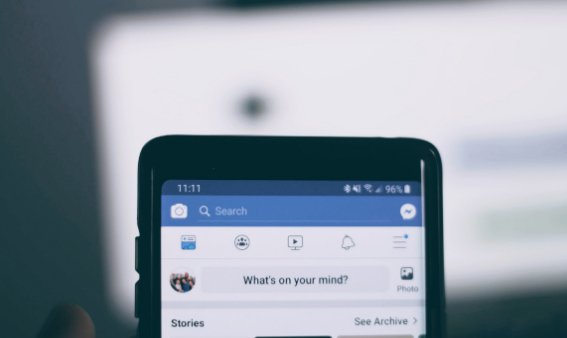
You must gain access to your phone’s clock in order to change the timezone of the Facebook app. To do this, simply tap the settings button on your phone and then swipe down to reveal the search bar.
Write “Date & Time” in the search box to look for it, then tap on it to open it.
If you notice that your phone’s time is now automatically synchronized, you must log out of the Facebook app, restart your phone, and then log back in. If the time zone isn’t set to automatically, you must manually adjust it.
Change The Timezone Of Your PC
Due to the possibility of your PC frequently having a timing issue, the majority of timezone issues on Facebook affect PC browsers.
To restore the original timezone on Facebook, you must check it and try to change it. In most cases, the timezone is incorrect in two places: either on your Business Ad Manager (where the timezone of the ads you’re running may differ) or when you post a Facebook event.
On your computer, modify Facebook’s time zone as follows:
- Change the Date and Time into the Windows Search Box by tapping on it and typing it.;
- To access the new editing window, select the Date & Time option.;
- Select the “Change” button to manually enter your specific date in the new window.;
- Activate “Set time automatically” and “Set time zone automatically” to sync your PC’s timezone with Facebook.
- Launch the browser, go to Facebook.com, and then select the “Padlock” icon.
- As soon as a new pop-up window appears, select the “Cookies” option and begin clearing all of them.
- Your Facebook account’s timezone can be changed by logging out and then back in.
By using this technique, you can alter the timezone only for your Facebook posts and not for the ads.
Only in the Business Ads Manager is it possible to change the timezone for Facebook ads.
Change The Timezone Of Your Facebook Event
Checking the timezone for your Facebook event and making any necessary adjustments is one of the crucial techniques.
This typically occurs after you create a new event and discover that the timezone is different from the one in your country. In this case, you can adjust the time of the event to reflect the time in your country.
To change the timezone for the Facebook event, open the app and select the “Three Horizontal Lines” icon.
After that, tap the “Events” option at the bottom of the new page when it appears. Your newly created event will be displayed at the top of the events page. The editing page can be reached by tapping the event.
Scroll to the bottom of the editing page and select the “Manage” option. Choose “Edit” from the menu that will appear in a new popup window.
You can edit the event’s time on the new page by tapping the “Event Title”; you can also modify the start and end dates after that.
Change The Timezone On Your Facebook Ads Account
You must gain access to the Business Manager Settings page in order to modify the timezone for your Facebook ads account.
However, you should be aware that changing the timezone of your ad account will automatically create a new ad account with the new timezone and deactivate all currently running ads.
Your ad account cannot be reactivated after it has been deactivated. Ads must therefore start running only on the new account. Here’s how to do it:
- Open the Ads Manager Payment Settings.
- The “Business Info” menu button can be found at the bottom of the page. Select it by clicking on it.
- To modify your Facebook ad account’s timezone, select “Time Zone” from the new popup menu.
- The old add account will be deleted, and a new one will be made in its place, so you can start running ads on it.
Will My Facebook Ads Be Affected By The Time Zone
The delivery of your Facebook ads to the audience is never impacted by timezone; instead, the budget you include and the ad placement itself determine how effectively they are seen by the audience.
Your ad set will end at the time your Business Manager specifies if you give it an end date and time.
Additionally, the Ad Manager’s AI technology will display your ad placement at times when it will be most effective for your audience.
Regardless of the timezone of your devices, it’s crucial to understand that Facebook ads are by default set to the Pacific timezone. This indicates that (GMT -07:00) Pacific Time is the time zone by default.
Conclusion
When it comes to producing content and interacting with your audience, timezone is an essential element. You shouldn’t permit incorrect timezone display because it hurts visitors. The good news is that everything you require to know about choosing the appropriate timezone for your Facebook events has been covered in this article.


