How To Add A Location To Instagram Bio?
For the profile, Instagram has special features. Your username, name, bio, and number of followers you have are all displayed. Brands frequently include locations in their Instagram bios, as you may have noticed. The bio feature allows you to add more personal or business information, like your location. They can be added as well! Learn how to add a location to your Instagram bio by reading this article.
What Is The Location In An Instagram Bio
You can directly add a location by editing your profile to your Instagram bio. The blue hyperlink displays the location’s directions in a map application when clicked. The goal is to simplify the follower’s understanding of where you are.
The blue clickable hyperlink is not precisely in the bio. Since it’s placed close to the bio, I’ll use it in the interest of conciseness. You can edit the bio itself in a separate information box from the blue-hyperlink location.
Now, you might be asking yourself, “Why do you need to add the clickable location when you can just write down your unclickable address on the bio?”
Text or content on your Instagram account cannot be copied, despite being clickable. It will be challenging for other Instagram users, like your followers, to manually type your address.
Can You Add Location To Instagram Bio
You might be disappointed by the response, but here’s the reality: only professional accounts can add their location in bio as they possess a separate section for it that you won’t find on a private account.
But there’s a good reason for it.
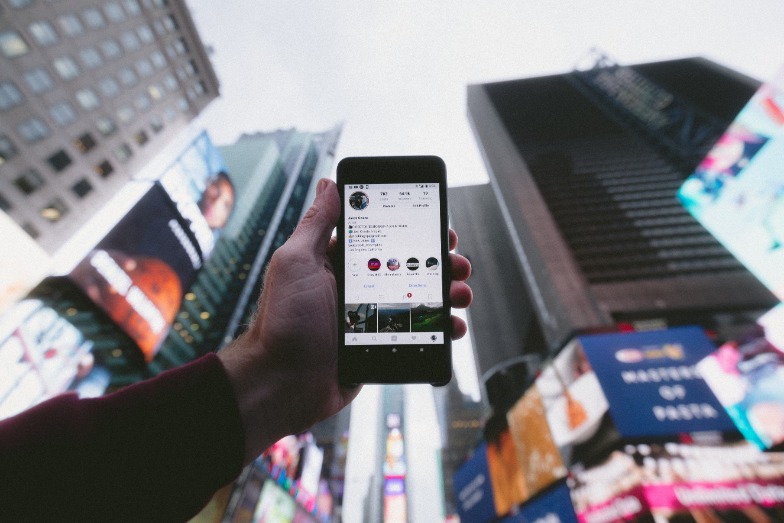
Even if you have a professional account, the address listed in your bio will be a business address. This explains why the feature was initially developed so that offline business outlets could provide contact information to their clients. To use it to also add your address to your bio, you simply need to switch to a professional account, though.
What You’ll Need
What you’ll need in order to add a location to your Instagram bio is listed below:
- an Instagram account for a business. You can do this to allow a location to be clickable in your Instagram bio. This article also explains how to open a business Instagram account or change your current one.
Yes, you only need a business Instagram account if you want to include a location in your bio. No additional conditions. Unlike adding a link to your Instagram story, which necessitates a specific follower count.
So, if you have a personal or creator Instagram account, you can’t add a location. Location-specific personal information cannot be added to all types of Instagram accounts due to differences in profile management features.
How To Add Location On Instagram Bio
How To Switch To A Business Account On Instagram
Let’s first look at how to switch to an Instagram Business account since you can only add a location to your bio there. Move on to the following step if you have already made the switch. Change your account to a business one:
- Tap your profile photo.
- On the hamburger menu, tap.
- Select Settings.
- Go to Account.
- Select Professional Account by tapping it.
- Tap Continue.
- Choose a category.
- Tap Done.
- Select Business.
- Tap Next.
- To skip the settings, for the time being, tap the cross. Later, you can always change them.
How To Add A Location To Your Instagram Bio
Let’s move past the formalities and directly to the point now: adding your location to your bio.
Here’s how to add a location to your Instagram bio:
- Open the Instagram app on your device. From the Home tab, which is where you initially land, look for the thumbnail icon of your profile picture. Tap on it to be taken to your Profile.
- Tap on the white Edit Profile button that is directly below your profile picture and bio here.
- The Name, Username, Website, and Bio fields are the first ones you’ll see on the Edit Profile tab. A separate section titled “Public business information” would be listed underneath these, with the following five choices: Displayed are Page, Category, Contact, Action, and Profile options. You must choose the third option from this list: Tap on the contact options link.
- You’ll now be on a different tab with four contact options—an email address, a phone number, an address, and a WhatsApp business phone number—given below. To switch to another tab, tap on this third option.
- On this tab, you’ll find three empty fields: City/town, street address, and zip code. Now that users are not required to fill out every field, you can fill out any fields you choose and then tap the Done option in the top-right corner to save the changes.
- Your company’s (or home) address or location will now be visible immediately below your bio when you return to your profile.
How To Add Multiple Location Links To Your Instagram Bio
Including a location in your Instagram bio is an additional way to share it with users. It gives you the option to add as many clickable addresses as you want without pressuring you to switch to a Business account.
You must make a micro landing page with locations and include a link to it in your Instagram bio. Tell readers in the bio that they can find the addresses on this page.
The creation of a page with location links for your Instagram bio using Taplink is something we strongly advise. It enables the direct addition of interactive maps to the page as well as clickable addresses with links to Google maps.
How To Switch Back To A Personal Account If You Don’t Want To Add Location In The Bio
On Instagram, you can always switch back to your personal account. You can also switch back to your business account.
- Launch the Instagram app. Register with your account. At the top, click the hamburger icon. Tap Settings.
- Visit your Account settings. Select “Switch to Personal account”
- If you decide not to include a location in the bio at this time, tap Switch Back.
Alternative Ways To Add Location On Instagram Bio
You may already be aware of (or have now come to realize) that opening the Profile tab on the mobile app is necessary before making any changes to your profile, including editing your bio. This time, let’s begin from the Profile tab since we already covered how to do that above.
- Step 1: Can you see the white Edit Profile button next to your bio on the Profile tab? Clicking this button right away is necessary.
- Step 2: By doing this, the Edit Profile tab on your screen will appear. Here, the last field on the list that you must fill out is for your bio.
- Step 3: Tap on it to open your bio section in a new tab so you can edit it. Keep in mind that Instagram only lets you add 150 characters to your bio. So, if you already have a long one, you might need to change it.
- The best thing about this section is that you can switch between lines at any time rather than having to jam everything in at once. As a result, if you’re from Chicago and want your followers to know it, just mention it in a separate line in your bio.
- The pin, home, map, and other emojis can all be used to indicate that you are currently residing in this location. Alternatively, you could employ any other creative strategy you can come up with.
- Step 4: When you’re finished, click the blue Done button in the top-right corner of the screen to return to your profile. There, you’ll already find “Chicago.”
Conclusions
You are allowed to include one location link in your Instagram bio. For this to be possible, you must switch to a Business account. By first switching to the business account, you can set and edit your location. Next, go to your profile to make the necessary changes.


