Why Doesn’t Youtube Show The Upload Date?
As with all other forms of technology, YouTube isn’t flawless and occasionally experiences bugs and other issues. For convenience, the user can select a video from among the trillion videos uploaded on a particular date, but occasionally the upload date does not show up next to the video. In this article, we’ll go over the top 3 solutions for fixing YouTube videos with hidden upload dates. Please keep reading.
Why Doesn’t Youtube Show The Upload Date?
This error may occur for a variety of reasons, but some of the most frequent ones are listed below:
- The upload date filter may have been temporarily or permanently disabled for some search terms because Youtube management wants to prevent users from viewing specific content that was uploaded on a particular date.
- The Filters may occasionally not function properly due to an issue with Youtube’s user interface.
How To Fix Youtube Video Upload Date Not Visible?
Clear Youtube’s Cache And Data
The steps listed below can be used to clear the app’s cache, which can help solve the issue:
- Navigate to the Settings of your phone.
- Scroll down and select the Apps option.
- Tap on the three-dot icon present in the upper right corner of your phone and from the dropdown menu click on Show system apps.
- Find Youtube and tap on the Clear Cache button
- Wait patiently for the changes to take effect and as soon as the cache is cleared click on Clear Storage to clear the data of youtube.
- Launch the application again to check if the error still exists or not.
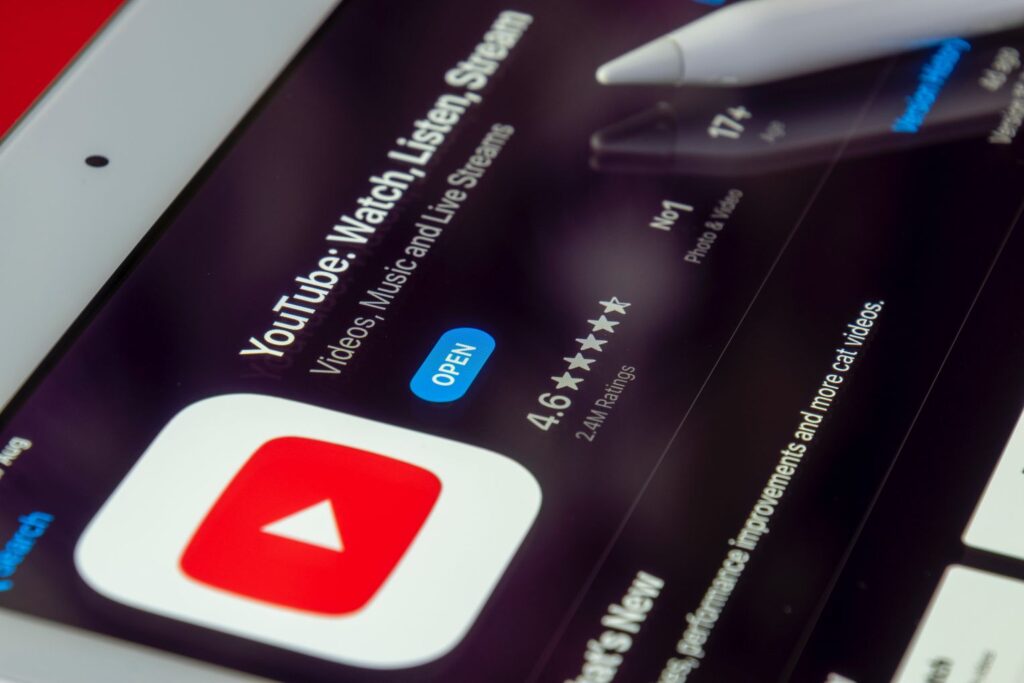
Adjust Zoom Level On Youtube Video To Reveal Its Upload Date
Changing the zoom level of the current YouTube page in the browser to display the upload video date is one of the simplest fixes that work for the majority of users. Adjusting the zoom level to 90% or 125% shall do the trick. This is how you can accomplish the same thing.
- Open the YouTube video you want in your browser.
- Next, press the Ctrl and – or + buttons on your keyboard simultaneously to zoom out or zoom in on the page respectively.
- Reload the page to check if you can view the uploaded video date clearly.
Use Chrome Extension To View Upload Date And Time
Another reliable method to view the exact date and time of a particular YT video is through the use of a popular Google Chrome extension namely, YouTube Upload Time. To display the precise date and time of a video uploaded to YouTube, this extension uses the Google API. Here’s how to set up this extension and take advantage of it.
- Install the YouTube Upload Time extension by opening the Google Chrome web store in your browser.
- Next, head to your desired YouTube video and click on the installed extension to reveal its upload date and time.
- You can also switch to different time zones to view the upload date and time of the selected video in your preferred format.
Use A Third-party Tool
To check the precise upload date and time of a specific video, you can use any of the many third-party tools that are readily available online, though we don’t exactly recommend it.
To retrieve all pertinent information about a YouTube video using only a link to the video itself, you can try the YouTube Upload Time browser extension for Chrome or Chromium-based browsers like Edge.
Use A Different Browser
If you use the same browser consistently for every sort of work, try to switch to another browser and check if the youtube upload date not working issue is resolved or not.
For example, if you encounter this error while playing Youtube through Chrome, try to switch to the Opera browser To see if the error has been fixed, open Mozilla Firefox and try to play the video there.
Make Use Of Online Metadata Tool To Reveal Its Upload Date
In addition to using the Chrome extension, you can utilize the YouTube Metadata online tool to reveal all the information associated with a YouTube video’s date and time of upload. Using this tool, you can accomplish the same thing as shown here.
- Copy the URL of your desired video from YouTube to your clipboard.
- Next, go to the YouTube Metadata online tool and paste the copied link into the search field. Click on the Submit button to generate the search results.
- Scroll down the page to locate the Video section. The precise date and time the video was published on the YouTube channel are shown here.
- To see more information, such as video and channel statistics and the date the chosen channel was created, scroll down to the bottom of the page.


