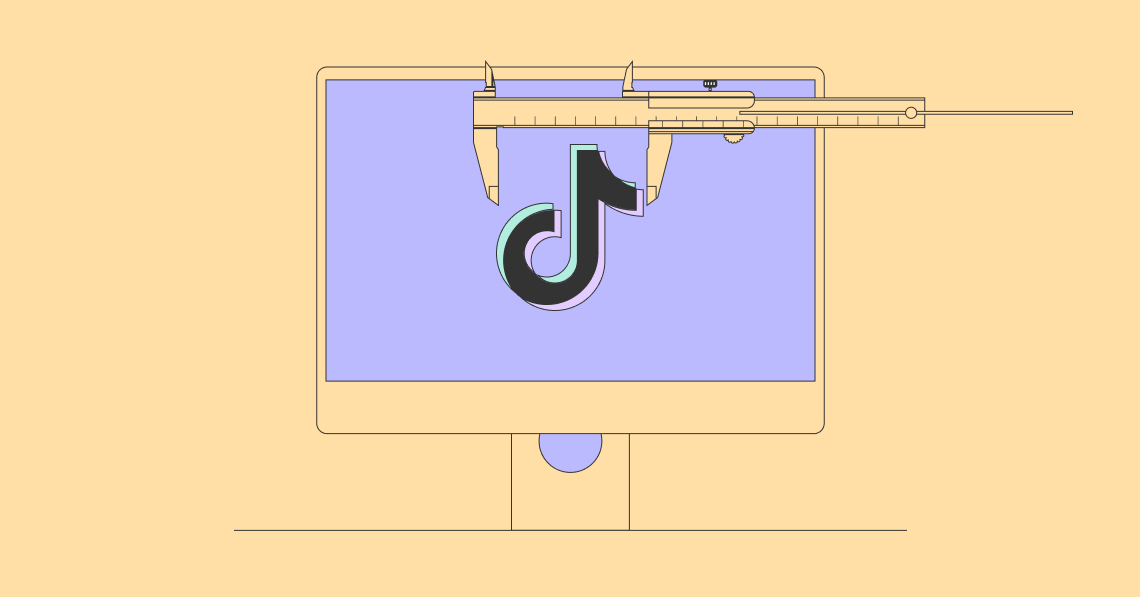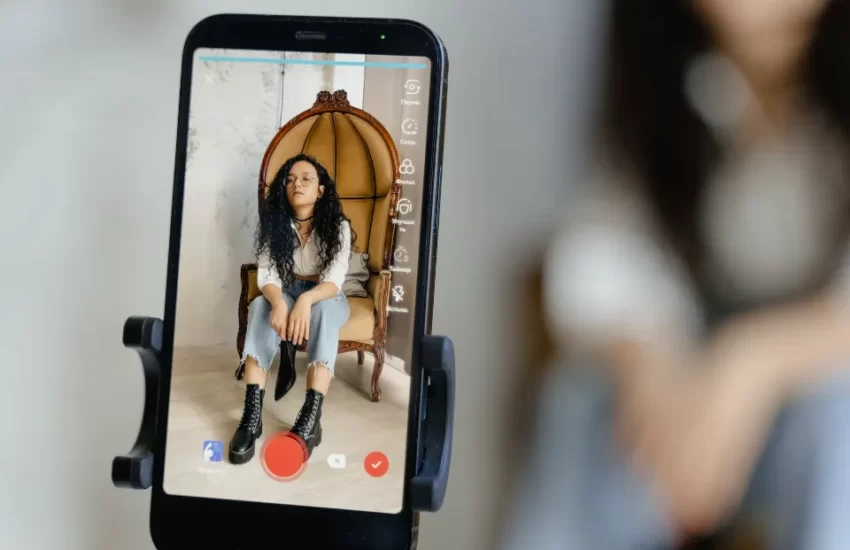Can You Change the Text Size on TikTok? How to Do That?
To change the font size on a TikTok video, look at the steps listed below.
You can change some elements, such as fonts and font sizes, in TikTok’s text generation feature, making it simpler for you to include specific information in your videos.
Once the TikTok post has been created, select the text option. Type the text out while selecting the appropriate alignment, color, and font. To change the text’s size, hold down and drag its ends. Text can be made larger or smaller by pinching either outward or inward.
How to Change Text Size on TikTok Mobile App?
It’s easy to modify the text size on TikTok. To achieve this, follow these steps:
- Open the TikTok app on your mobile device.
- Tap the “+” button at the bottom.
- Create or upload a video and tap the tick button in the bottom right corner.
- Tap on the “Text” option denoted by the “Aa” sign.
- Type out the desired message, choose a font and color, and tap “Done” in the top right corner.
- Pinch the edge of the text with two fingers. Pinch inward to decrease and outwards to increase the text size.
- Tap the “Next” button and post your TikTok.
Tip:
When adding text to your TikTok post, make sure that it blends in seamlessly with the video and does not obstruct the view. The text should complement and enhance the video while not being distracting to viewers. The placement, font, and size of the text are important for this reason.
How to Change Text Size on TikTok Desktop App?
The desktop version of the TikTok app is an alternative to the mobile version. The features you can use in the app are however restricted when using the desktop app.
The TikTok desktop app can only be used to upload content and reply to comments; video creation is not supported. You would require a third-party video editor.
Here is how to change the text size on external video editors:
- Upload the video file to the video editor.
- Select the aspect ratio and choose the 9:16 TikTok ratio.
- Click the add button.
- Select the add text option
- Drag text to your desired position.
- Select the desired text size.
- Click on the save button.
Once the video has been saved, you can upload it using the TikTok desktop app. Depending on the video editor, this process might vary a little. You can also learn from this video on how to change the text size on TikTok:
How to Customize TikTok Fonts?
TikTok only offers five fonts as default options, as was already mentioned. But occasionally, you might get tired of using the same five fonts and wish to use some new, distinctive fonts for your TikTok content.
Don’t worry about this scenario. To avoid it, we have the ideal solution for you. Use the font generator to personalize your TikTok fonts by following the steps listed below.
- Step 1: Go To The Font-Generator Website
Go to the website of TikTok Font Generator by Influencer Marketing Hub where you can get new choices of fonts for your TikTok videos.
- Step 2: Type In Your Text
You will arrive at the home page as soon as you open the website. where you will see a box with a text field. Now, type in your text in the box that says “Type or paste your text here :)”
- Step 3: Select The Font You Like
Select the font that you like from the list of fonts. the list of fonts shows up below the text field where you just entered your text.
- Step 4: Copy And Paste The Text
Copy the font that you like from the dropbox below with many options. Now, go to your TikTok video and paste the text in a new fancy font that will make your video look more attractive.
With success, you successfully inserted text in a new font onto your TikTok video.

How to Change Text Size on An Existing Video?
The size of the text affixed to finished videos can be altered. Only videos saved as drafts can be edited in this way; uploaded videos cannot.
Here is how to change the text size on existing TikTok videos:
- Open TikTok on your mobile device.
- Tap on the “Profile” tab in the bottom right corner.
- Open the “Drafts” folder.
- Select the TikTok video you want to edit from your draft folder.
- Pinch the edge of the text you want to resize with two fingers. Pinch inward to decrease and outwards to increase the text size.
- The video can be saved as a draft or posted to TikTok.
You may be interested in How to Edit the TikTok Caption After Posting?
What is the Best Font Size for TikTok Video?
The exact font size you are using is not displayed by TikTok. The font size on your TikTok video can be changed by pinching inward or extending outward, though, as was already mentioned.
Many people wonder what the ideal font size should be for their TikTok video because texts are often added as extras to videos to make them more interesting and visually appealing.
There isn’t a particular font size that is deemed ideal for your TikTok video, so here are some guidelines you can use to make the text on your videos look appealing.
- Keep the text on your video brief to prevent it from covering up the video’s content.
- To make the video more comprehensible, hide your captions.
- To enable audience members to quickly skim read, pinch and drag the text to their eye level.
- Create a unique look for your text to attract attention.
- Set the text’s duration on your video to your liking.
Conclusion: Change the Text Size on TikTok
On Tik Tok, is text size editable? You can see that editing texts on TikTok is really simple. As stated in this article, tap on the text option after creating the video and enter the message of your choice. After that, pinch the text to change the size by moving it inward or outward.
This concludes today’s tips and tricks; let’s meet up tomorrow for more!